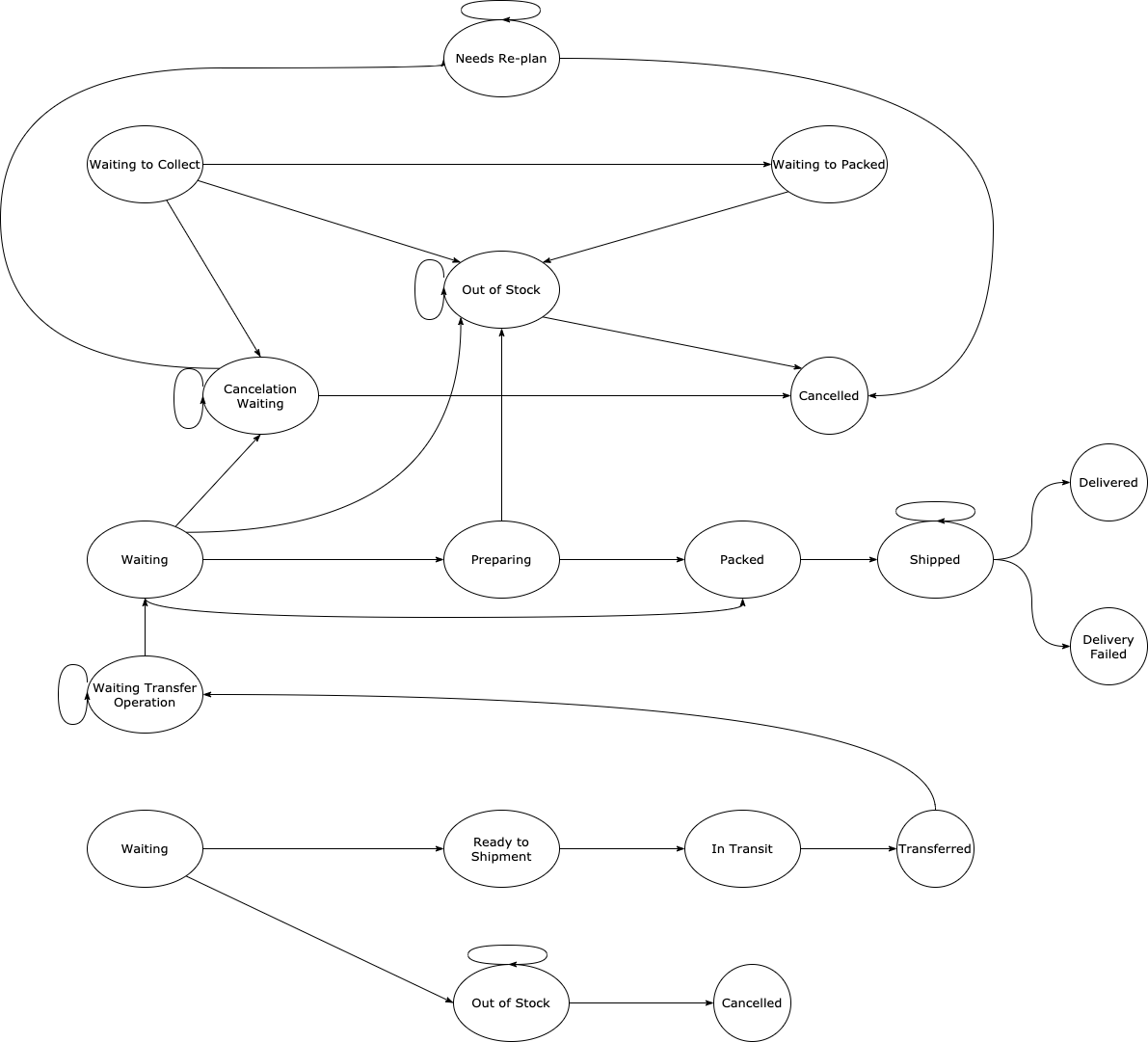States
When the package status is Pending , the Select Action drop-down menu on the top left is enabled. This menu includes Product Not Found/Defective Product button. Customer can use this button to change the status of the package to Product Not Found or Defective Product. (This action also cancels the package and creates a new one.)
In the pending status, the Packaging Completed button on the top right is enabled. When customer clicks on this button, the package status is updated as Packaging Completed. When the package status is Packaging Completed, then the Ship button is enabled. When you click on this button, the package status is updated as Shipped. And also, shipping ticket can be shown below the Package Information in this status.
When the package status is Product Out of Stock, the Reschedule button is enabled.
When the product is back in stock, this button is clicked so that the package status is updated as In Progress. For products that are out of stock, the stock status is questioned within a period of time determined with the brand, and automatically rescheduled. Commands are flexible in a packaging order. That is, actions can be changed based on the brand. The most common commands are explained above.
Package Location Movements
This screen shows package movements at all locations. You can view the number of packages and status of them for each location;
- ‘Waiting’,
- ‘Preparing',
- 'Waiting Transfer Operations',
- 'Ready to Package'.
By clicking on the location card, you can display the number of packages in all package statuses at the location. These status;
Transfer Location Movements
This screen shows the movements of the transfers at all locations. You can view the number of transfers and status of them for each location;
- ‘Waiting’,
- 'Cancelled',
- 'In Transit',
- 'Cancellation Waiting',
- 'Transferred',
- 'Ready To Shipment'.
1.Pending
2.In Progress
3.Pending Transfer:
4.Ready to Packaging:
5.Packaging Completed:
6.Pending Shipping Label for Printing:
7.Pending Invoice:
8.Ready for Pickup:
9.Shipped:
10.Delivery Failed:
11.Delivery Attempted:
12.Delivered:
13.Pending Cancellation:
14.Canceled:
15.Defective Product Found:
16.Product Out of Stock:
17.To Be Rescheduled:
You can display the packages by clicking on the card. You can view the Package Details screen by clicking on the package number.
Using the status slider bar above the package screen, you can switch to other statuses.